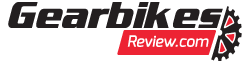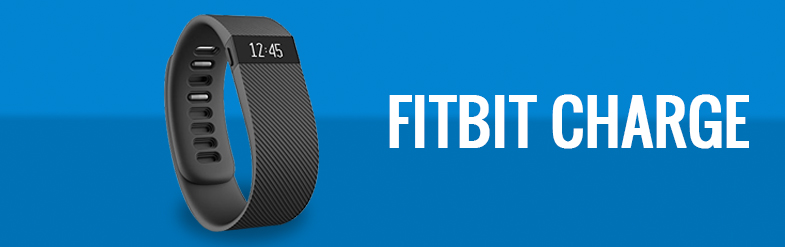If Fitbit were a product from Plato’s ‘ideal world’ you wouldn’t have to reset your Fitbit ever. However, in this era of modern technology, there is no Plato and no perfect world. So, even the best product of this imperfect world may contain technical errors or function defectively. Each model of Fitbit device has different functions and methods to start a restart or reset. Usually, this process of resetting your Fitbit does not take more than a few minutes. This article will guide you to take every necessary action to minimize your problems with your device, especially how to reset your Fitbit.
When to Reset Your Fitbit?
Before taking any action, you should know why you are taking it. So, it’s important for you to know when you should reset your Fitbit device and when you should not. Thus, if you want to know “how to reset Fitbit”, you must know when you should do it.
There is a significant difference between a reset (soft reset) and a factory reset. Both of these resets have different effects. The most significant difference between these two types of reset is that the soft reset does not delete any data and the factory reset deletes all the data of your device.
Types of Reset
- Soft Reset means turning your device off without erasing any data. This reset will not delete any of the data that your device has stored over the weeks/months/year.
Choose soft reset if you face the following problems with your Fitbit
- Your Fitbit tracker doesn’t sync with your phone.
- It doesn’t act in response to (button) presses, swipes, or taps.
- It doesn’t turn on while charging.
- It doesn’t track your actions.
- Factory Reset means a full reset that will completely erase your Fitbit’s stored data.
So, choose factory reset if you want to delete every previous record and start anew.
Note: Only the Fitbit Charge and Charge HR among the various models of Fitbit with a built-in factory reset feature.
How to Reset Fitbit?
There are many models of Fitbit tracker. Each one of the models has a different process for resetting.
How to Reset Fitbit Zip
The Fitbit Zip contains a removable battery. So, removing the battery is the easiest option for this Fitbit tracker.
- Pick the battery door tool to open the door to your tracker’s battery
- Now, you need to remove the battery and wait for 10 seconds
- Place the battery in its place with the “+” side up
- Now you will see the version number of your Fitbit on the screen and then some smiley faces
- Don’t forget to close the battery door!
How to Reset Fitbit One
- Plug the specified charging cable into a computer and plug the gadget into the cable
- Look at the ‘S button, press it and hold it down for 10-12 seconds
- Now, it’s time to unplug the Fitbit One from your cable and press the button. The tracker should boot up soon.
- It’s ready to do the tracking!
How to Reset Fitbit Flex
- Use the Fitbit Flex’s charging cable to connect it with a computer and your Flex.
- Look at the back of the charger to find a small pinhole.
- Take a paperclip that can be inserted into the pinhole and insert the paperclip.
- Press down the paperclip exactly for 3-5 seconds.
- Disconnect the charger from your Flex.
- You will see some flashing LED lights on your Flex for 2-3 seconds.
- The reset is complete.
How to Reset Fitbit Charge
- Connect Fitbit Charge with a computer using your Fitbit Charge’s charging cable.
- Press and hold the power button of your Fitbit Charge at least 10 to 12 seconds.
- Then you will see the version number and the icon of Fitbit on the screen.
How to Reset Fitbit Charge 2
To reset Charge 2, you can follow the same instructions of the Fitbit Charge.
Note: Fitbit Charge and Fitbit Charge 2 both have a built-in factory reset option. You can use this option if you want to delete all the data from your device and start anew.
How to Reset Fitbit Alta
- Connect Fitbit Charge with a computer using your Fitbit Alta’s charging cable.
- Look at the end of the charging cable. There is a button.
- Press that button exactly 3 times with a pause of 1-2 seconds within 8 seconds.
- Unplug the charging cable when you see Alta’s logo on the screen.
How to Reset Fitbit Blaze
- Press and hold the Select button and the Back button together until the logo of Fitbit comes to your Blaze’s screen.
- Your device is reset.
Note: The select button and the back button are respectively on the bottom right and on the left of your Blaze.
How to Reset Your Fitbit Surge
- Press and hold the Select button and the Back button together until the logo of Fitbit comes to your Surge’s screen.
- Your screen will turn off but don’t panic.
- Wait for 10 seconds.
- Then press the Home button to see your screen lights on.
Using a fitness tracker appropriately is great for health and fitness. So, if you face any problem with your tracker, it should be dealt with utter immediacy. Knowing how to reset Fitbit will help you deal with the problems you might face with it.